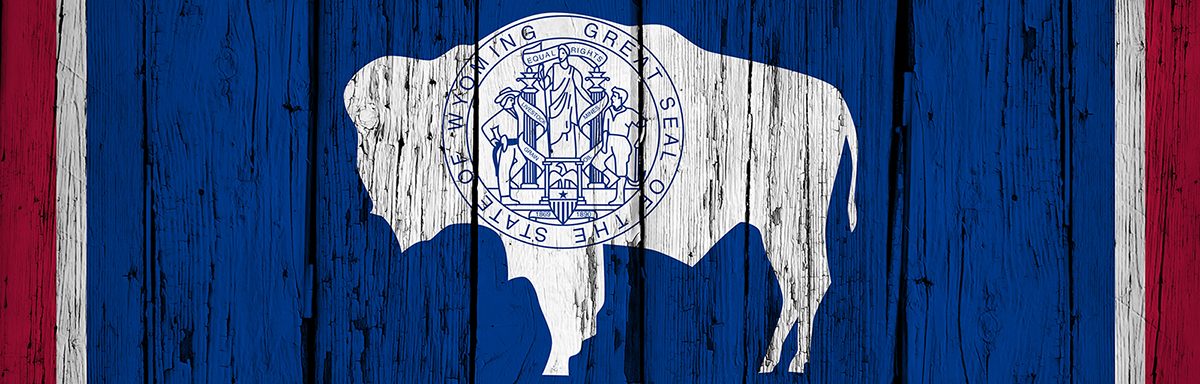The below post is taken from the Video Blog, the Subject Matter Minute. If it’s a little hard to read, it’s because it’s taken from the spoken word. You can view the episode on YouTube if you would like. Find it here: Episode #47 -Weather Closure Policy.
If YouTube is blocked for you or your agency, you can scroll to the bottom of this post to view it from Google Drive. (I would prefer you view on YouTube, so I know how many people have watched)
You can also listen to an audio version.
Hello and welcome to our little State of Wyoming variety show, the Subject Matter Minute. Where you come to get information and find yourself cringing at my humor. Speaking of, one of my favorite lines from a song is by the Gin Blossoms… “If you don’t expect too much from me, you might not be let down.” I tell my wife that all the time. She doesn’t think it’s very funny.
Alright… let’s get to the task at hand. Last month we covered the effects of Human Resources consolidation on all of us. And what was the one takeaway?
Today I’m going to cover Weather Closures.
We all love a good snow day, right? Everyone hopes that there is just enough snow to shut things down so you can stay cuddled up in bed, or have an extra cup of coffee, or cross country ski to lunch. And while it almost never happens, we always hope. I remember growing up in Lander and turning on the radio to find out if we had to go to school. Fingers crossed! This was before email, websites, etc… we had to find out via the radio. But it was the best day ever when we heard those words. “School cancelled!”
Well, every once in a while the State gets shut down due to snow. The recent “snowmageddon” event definitely shut things down. Especially in Cheyenne.
There was some confusion during that time. A ton of us were teleworking for the first time and people just weren’t sure what that meant for a snow day. Well, sadly, for those that telework full time or are scheduled to telework on a weather closure, the snow day is no longer. And worse yet… if you are unable to telework due to taking care of snowbound children or something similar, you MAY BE expected to use annual leave. This depends on the expectations provided by your management. Many of these situations are circumstantial so it would be best, if you can, to clarify as much as possible in the telework agreement beforehand.
One of the stated reasons that the state expanded the opportunity to telework is that the government can stay open on inclement weather days. Honestly, the reason for snow days was to keep employees safe and off the roads, and since you can safely work from home, this doesn’t come into play.
There’s more to say, but I’ve got to pause for a second and thank Jenny Wacker who helped me out with this information. She is the telework queen as she was tasked with running the show on creating the new policy. But please don’t blame Jenny for ruining the snow day. It was not her fault.
I think that for those that are teleworking full-time, it’s pretty straightforward. However, if you are teleworking part-time, intermittently, or temporarily, you need to be sure of your supervisors expectations. The setup should work for both the employee and the state. There are scenarios where this could become unfair, and this is not ok. This is one of the reasons why all teleworkers are required to have a signed telework agreement. Expectations can be set up in the agreement, so there are no surprises and no confusion. If you expect to get a snow day when it snows on a day that you would normally work in the office, then work that out with your supervisor and get it in the agreement.
The bottom line is that this should be common sense. If the state closes on a day that you are supposed to be in the office, then you should get a snow day. If you are scheduled to telework on that day, you should work. However, everyone’s supervisors are different, and, like usual, these things are at the discretion of the agency and/or director, so find out what his or her expectations are.
Since there are some shades of grey here, we have put together an FAQ to try to cover most questions. Go to the “Telework Wyoming” webpage and scroll to the bottom. I also included the link in the show notes.
https://drive.google.com/file/d/1u4h7izpftIAz0MCuvkU7JHwG15qM3Lhn/view
While it sucks to not get a snow day, I think the best way to think about it is as a bit of a trade-off. Right? Telework allows for flexibility. No commute, eating your own food, do a load of laundry, heck, wear pajama bottoms… and still get in a day of work. I think that because we “get” to do that, we also “get” to work on snow days. And whether you agree with me or not doesn’t matter, ’cause them’s the rules!
Ok… so what happens if there is a power outage? Good question! If a power outage or loss of internet occurs at your telework location and extends past two hours, then you/we MAY be required to return to our primary work location. If the primary work location or your onsite office is closed due to inclement weather, we MAY be expected to use annual leave. We have to coordinate with our supervisors for direction on how to proceed in these situations. … I say MAY because, as ALWAYS, these decisions are at the discretion of the agency and/or director.
For those of you who do not telework, and are NOT emergency personnel, you still get to sleep in on those rare snow days. Enjoy!
Alright, that’s it for today! Everyone have a fabulous week, and I’ll see you next month on the next Subject Matter Minute.