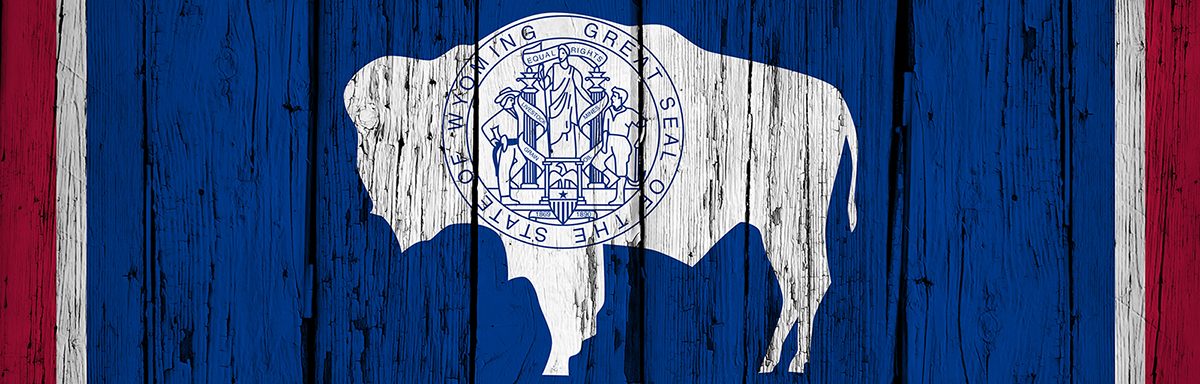The below post is taken from the Video Blog, the Subject Matter Minute. If it’s a little hard to read, it’s because it’s taken from the spoken word. You can view the episode on YouTube if you would like. Find it here: Episode #38 -Covid-19 Episode – Video Conferencing Accessibility
If YouTube is blocked for you or your agency, you can scroll to the bottom of this post to view it from Google Drive. (I would prefer you view on YouTube, so I know how many people have watched)
You can also listen to an audio version.
Hello and welcome to another (loosely) covid inspired episode of the subject matter minute. I say loosely because this is actually a crucial subject regardless of what’s going on. But it IS covid inspired because so many more people are using video conferencing due to the pandemic.
After my last episode on best practices for video conferencing, I got an email from the person that has become this month’s subject matter expert, Jo Otterholt. Jo is a deaf Resource Specialist, with Outreach Library Services in Casper and she gently and kindly pointed out something that I think is overlooked far too often. I am guilty of this. I think I do really well with my videos, but I also design websites, e-learning, and do lots of video conferencing where I, honestly, am sometimes lazy or uninformed. I shouldn’t be uninformed, and in the back of my mind, I know what I should be doing, but it’s easier to just plow ahead and get it done. Right? Well, I’m not going to talk about websites or e-learning today, but I am going to share with you best practices for video conferencing accessibility. (music)
Before I go on, I want to mention that I actually have two subject matter experts today. I also received input and resources about accessibility for the visually impaired from Laurel Henry, a vision outreach consultant with the Dept. of Education. Thank you Jo and Laurel… I appreciate it.
First I want to say that all of these things will actually make the experience better for everyone involved. Also, once you know what to do, it’s not difficult to implement. In talking with Jo, I also learned a bunch about accessibility in face to face meetings, training, and such. But today I’m only going to cover accessibility for video conferencing.
Ok, first thing… please find out from the people who need accommodation, what they want. There is a wide range of abilities out there and you won’t know what they need until you ask.
Next… if there are going to be presenters that have prepared presentations, and if documents such as PowerPoint, Excel, and MS Word are going to be used in the presentation, these should be sent out to participants in advance of the meeting. Send your participants Plaintext versions of presentation documents in advance. This is especially important for heavily graphic documents such as PowerPoint. This will allow a participant who has low vision or is blind the ability to follow along with the electronic format or prepare a Braille version of the Plaintext in advance of the meeting so that they may listen to the speaker at the same time as they “read” the Braille with their fingers. If the conference is a meeting that won’t have prepared presentations, then an agenda will help a deaf individual follow what’s happening.
While the country, and honestly my household, has been a bit Zoom crazy since the pandemic started, Zoom is actually not what we should be using at the state right now. Google Meet has incorporated live captioning into their system. Zoom has not. There are ways to make it work for Zoom, but they are somewhat complicated and not something that I’m going to go into here. And there may be other systems that do this, but we have enterprise access to Meets, so that should be our go-to at the state. Live captioning is not only essential for the deaf/hard of hearing employees of the state, but could be very useful for those for whom English is not their native language or someone who is in a noisy environment. To turn on live captioning, click the three dots in the lower right-hand corner and select “turn on captions.”
One oversight on Google’s part is that if you record the session, the captions don’t show in the recording. Maybe they will figure that out someday. If you need captions in the recording, I would suggest uploading the video to YouTube which will create captions automatically for you. You can also download the captions from YouTube for the full script of the meeting afterward.
Next… a deaf person needs to see the speaker well and that speaker needs to be creating good audio. This means that the speaker should be close to both the camera and the microphone. Some deaf people will read lips and the audio quality needs to be good so the captioning works. So, if you have prepared presentations, please either have a designated seat for them or pass around a laptop. If this is more of a meeting, especially where there is a group of people in a room, then it’s helpful to have a moderator that can announce who is speaking and summarize what they said or repeat their questions/comments.
When considering the visually impaired, remember to describe things that you are showing in your presentation. So, instead of just saying look at the graph, you should describe the graph. In 2010 the total was 400, while in 2020 the total was 900.
If you play a video during a conference, play it for yourself beforehand with your eyes closed and make sure the information is descriptive enough with the audio. If not, You may need to add some commentary during the presentation.
If you are offering the video and materials after the fact, take some time to make sure everything is accessible. Transcribe the video… again, YouTube does a pretty good job of that. And get out any materials that you promised.
These suggestions will help you provide accessible video conferences. There are many more suggestions that I don’t have the time to go through. Please check out the show notes below the video, where you can find some more helpful pointers. Remember, the most important thing is to communicate with the person or people that need accommodations for specific things that would help them. However, even if no one needs it, we need to all be incorporating accessibility features into all of our video conferences.
Thanks for watching the subject matter minute. Stay safe out there!!