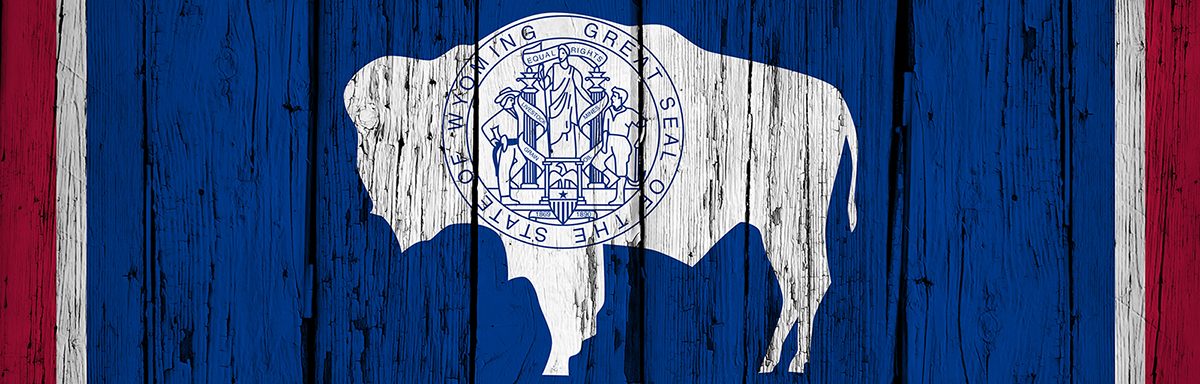The below post is taken from the Video Blog, the Subject Matter Minute. If it’s a little hard to read, it’s because it’s taken from the spoken word. You can view the episode on YouTube if you would like. Find it here: Episode #5 – Google Hangouts.
If YouTube is blocked for you or your agency, you can scroll to the bottom of this post to view it from Google Drive.
You can also listen to an audio version: Episode #5: Google Hangouts.
Matt here… welcome to episode number five of the subject matter minute! First thing you might notice is that I’m not exactly dressed up… but I have a new favorite shirt and I really wanted to wear it. I also have my new favorite t-shirt on underneath.

Enough about what I’m wearing. 🙂
I watch a couple video blogs occasionally and one of the things I’ve noticed about them is that I start to feel like I know the person. So I thought maybe I would, over a series of these, give you little tidbits about me, about my past, you know just a little personal stuff… not too personal of course, but something about me so you feel like maybe you know me a little bit better.
I was born in Oakland California, and yes, that means I’m a Raiders fan. If you don’t like football, sorry about the football reference, but most of you do and you probably hate me now. I understand. However, I at least come by it honestly. I was born in Oakland. I wasn’t there very long before I moved to Washington State for a couple years and then by the time I was in kindergarten I moved to Lander Wyoming. So I’m a Wyoming-ite. That’s what I remember, it’s what I know. I grew up in lander and then came straight to Laramie and I still live in Laramie. I don’t know how much that helps you get to know me, but at least you know where I’ve been.
I want to give a shout out to the Fremont County folks in Lander! Hopefully there’s a few of you, or a couple of you that actually watch this. Love Lander, Love Laramie, and love Wyoming. I’ll probably be here forever.
Now let’s let’s get into the episode! First of all, I want to thank last month’s subject matter expert, which was Russell Webb. He got me all the information I needed and you’ll actually be hearing some other episodes with information from him because he’s got a lot of good stuff in his melon. Thanks Russell… appreciate it!
Now let’s get onto this subject, which is a little bit more techie… it’s Google Hangouts. First of all, I want to thank this month’s subject matter expert which is summer Wasson. She works at ETS along with Alan Cummings and they do all this sort of techie stuff there. They know everything there is to know about the Google tech. So if you have questions, ask them. They can tell you what kind of camera to get, what kind of microphone to get, how to set up anything in any fashion.
I’m going to go through it in a screen share, and show you how to do it the simplest and probably the best way. let’s go ahead and jump into the computer and run through the process
The state of Wyoming has an account with Google that allows up to 25 people in a video or phone call hangout, and they’re extremely handy. Especially for people like me, who do a lot of remote work, but for anyone, really. If you live in the same town but are in different buildings, it’s nice to be able to see each other and talk things through. Phone calls are nice and all, but if you need to share a document or show them what you’re doing or work on a Google Doc together, Google Hangouts works really well.
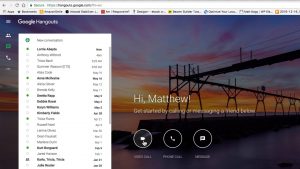
There are many ways to get one going. One is at Hangouts.Google.com. When you’re logged into your email this is what you’ll see. You can see that you can start a video, call start a phone call, or do the messaging. I think the best way to do this is through Google calendars. Everybody’s got Google Calendars because it’s tied in to your email and it works really well.
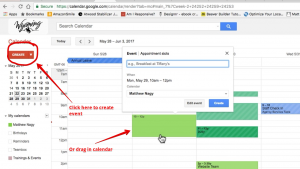
Every time you create a meeting within Google calendars it creates a hangout. There’s a couple ways to create a meeting, as you probably know… one is to click create and fill out the information. The other is to just drag on the calendar, which I think is the easiest way. Then click Edit event and you’ll see right away that there’s a video call involved. Every one of them has a hangout added to the meeting. So you fill out your information… all the times are already there as well as the date because you did a drag within the calendar to create it.
Then you can change the name of the meeting, because this is kind of generic. It only accepts a certain amount of characters. Make it unique to this meeting, and hit return.
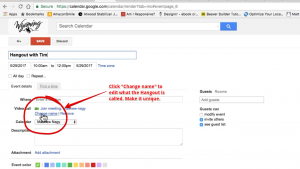
Then you go ahead and add guests. The nice thing about hangouts nowadays is you can invite people from the state and you can invite people from outside of the state. Go ahead and click Save. Invite your guests. Send invitations to them, and now everyone who has this meeting or event within their calendar can go to the Hangout.
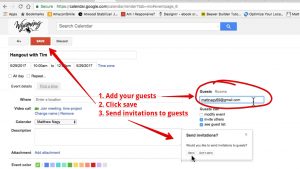
When you click on the hangout link you will see the below screen. It will open up a new window, and you’ll see yourself because you’re the only one in there at first. It says, “you are the only one here. Ready to join Tim’s project?” Go ahead and click join, and then if there’s somebody else in the project their face will show up.
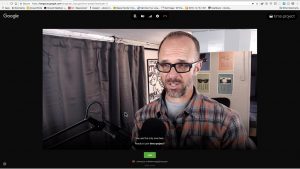
Now you know how to use Google Hangouts! It’s an extremely useful tool because it’s really nice to see people’s faces. It’s handy for sharing documents and that sort of thing. Again. I want to thank Summer Wasson for giving me the information and being the technical wizard that she is, and I want to thank you guys for watching episode number five of the subject matter minute. See you next time!
Here is the full episode!