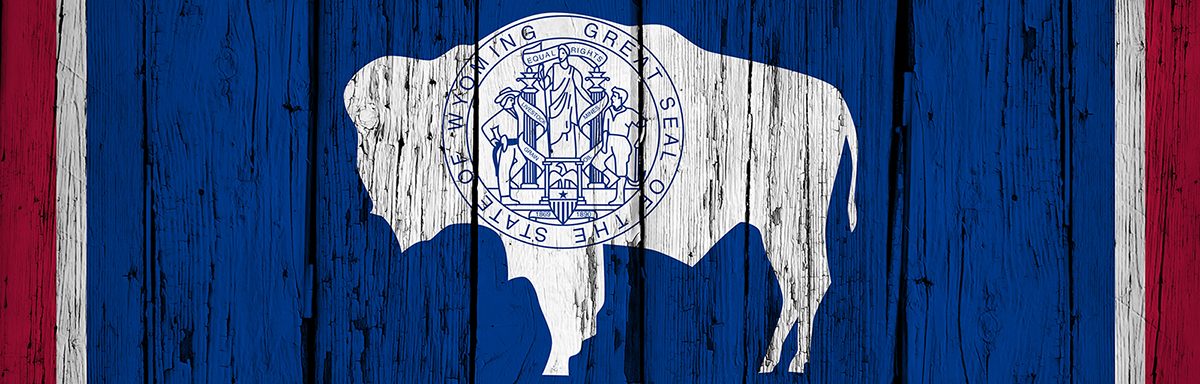The below post is taken from the Video Blog, the Subject Matter Minute. If it’s a little hard to read, it’s because it’s taken from the spoken word. You can view the episode on YouTube if you would like. Find it here: Episode #52 – Wyoming Ready App
If YouTube is blocked for you or your agency, you can scroll to the bottom of this post to view it from Google Drive. (I would prefer you view on YouTube, so I know how many people have watched)
You can also listen to an audio version.
Hello and welcome to another episode of the Subject Matter Minute. I’m Matt Nagy, thanks for joining me. So… did you go look at the workforce report that I covered in the last episode? I don’t know about you, but I get asked all the time how many people work for the state. Questions like, “are they all in Cheyenne.” Or even, “are there jobs available at the state?” Well, you can get those answers and so many more by giving that report a quick look-see.
Ok… let’s talk about today’s subject. Today I’m going to take a look at an app created by the Wyoming Office of Homeland Security called “Wyoming Ready.”
The world is a bit crazy right now. Maybe that has always been the case, but between angry people and an angry environment, it seems especially so now. So…. whether you are paranoid or not, it’s probably a good idea to be prepared for a natural or man-made disaster. Well, the Wyoming Office of Homeland Security has just made that much easier. They have created an app called Wyoming Ready that allows you to create a preparedness plan that is unique to you and your family. It will help with your plan depending on the answers or options you select. A family of two will have different needs than a family of 5 – have an infant? That changes it a bit more. The plan is stored on your phone, not on a server, which is important if systems go down. You can scan important documents like insurance paperwork, enter Dr’s phone numbers, and more. Program the contact information of close friends and family so that you can let them know your status with one message. Create a kit using the checklists. This way in an emergency it will be at your fingertips. This app really makes all of this quite easy.
It also has great preparedness information and it’s all in one central location.
So, are you interested in taking it for a test drive? First of all, if you want to follow along, or just want to get it going right now, just go to the app store on your device and download the app Wyoming Ready. It’s a brown icon with the steamboat on it. I’m going to go through the app and show you what’s involved.
Ok, so first of all, your’s will probably look a bit different than mine since I’m using the smallest and oldest phone that actually still works, the iPhone SE. I’m proud of my little phone.
When you open the app, this is what it looks like. (below, left)

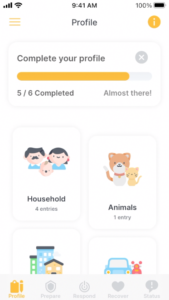

Just like the app says, we’re going to start here by clicking on the menu in the upper left. Like I mentioned, you can set it up for your family by clicking on ‘make your plan.’ I’ll show you that real quick but I’m gonna go back to it here eventually. I’ve completed five of six of my profile items. (above, center) When you’ve completed them they’re in color and when you haven’t they’re grayed out still like the emergency contacts. I’m gonna come back to that… that’ll be the last thing we look at.
First, let’s go into checklists. (above, right) Here’s a bunch of checklists that can help you be prepared for these things… flood readiness, wildfire, severe weather. So you go into it and click on the item and there’s a checklist. All these things that you should have done or should do that you can check off when you do them. So that’s pretty handy. I’m going to uncheck those because I’m not really reading through them right now. I have not done any of those at this point.
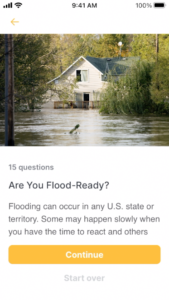

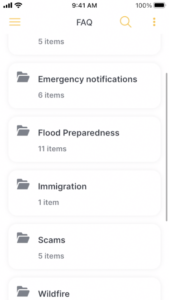
The next item is assessments. (above, left) There’s an assessment in here for flood preparedness. You click on that, you click on that, and it’ll take you through questions to help you assess your level of flood preparedness, just like it says there.
They have a news section (above, center) that has a bunch of articles related to these sorts of things. Good reading in there.
They have an faq (above, right) because they’ve received a lot of questions about these sorts of things. Covid-19, emergency notifications, flood preparedness, immigration, scams, wildfire, and Wyoming Search and Rescue. So you can check out the frequently asked questions in there.
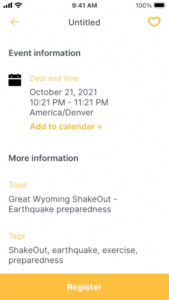
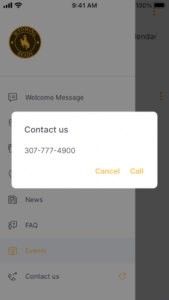
They also have events. There’s only one and for some reason it’s untitled but it is an event. Looks like it’s the ‘great Wyoming shakeout’ which is about earthquake preparedness. So you can add those to your calendar and get more information.
Then finally at the bottom is contact us. You can call them directly… to the office of homeland security, by calling that number.

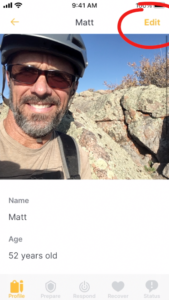
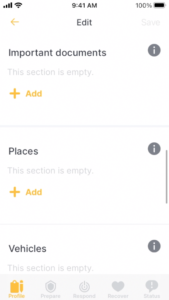
Let’s go back to ‘make your plan’ since that’s kind of the main thing. When you first come in here you’re obviously not going to have anything completed and there’ll be a status bar at the top telling you how many things you’ve filled out and how many you haven’t. First of all, you want to go through here and fill out this profile information. You can see along the bottom there’s ‘profile’ and then ‘prepare,’ ‘respond,’ ‘recover,’ and ‘status.’ So this is the profile area. You’ll go through each one and fill in the information. As you can see, I have all my household in there. (above, left) You simply click the plus in order to add one. Then you can see under my name… I’m clicking on myself here… my information is in there. (above, center) If I want to edit it I click edit and I add more information. There are things at the bottom like ‘important documents,’ ‘places,’ ‘vehicles’ and ‘photos’ and ‘notes.’ (above, right) You can fill those in for each person. The idea is if you are generally at a place for a big portion of the day or something like your job at an office, that’d be good to have in here to know where you are so people can find you. Same with vehicles… if you drive a vehicle more than any of your other ones… that’s kind of your vehicle… put that in there and put it under your profile. So go through and put all this information in including your animals. Emergency contacts… emergency contacts could be my friend Steve across the street, my family in Lander… but it also can be doctors, therapists, anybody who’s going to help you in an emergency. And then there are the reminders. Basically, it will remind you to review your profile and review your emergency kit after a certain amount of time.

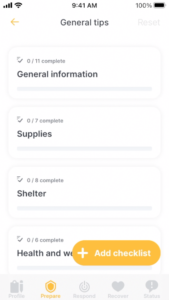
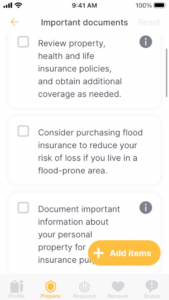
Let’s go to ‘prepare’ now. Once you go into prepare there’s a whole bunch of information in here… things that you can read and get ready. (above, left) General tips… they’ll have general information. (above, center) Supplies, shelter, health and well-being, important documents… all these things…if you go into important documents (above, right) you’ll see the things they say you should have done. An emergency kit… general items you should have in your emergency kit… food and water, health and hygiene… all these things. And then a meeting place. Your family needs to know where to meet each other in the case of an emergency, so pick a place put it in here.
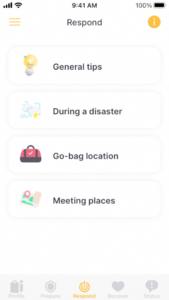
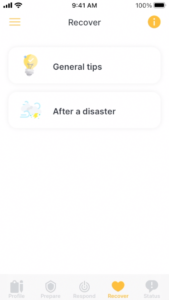
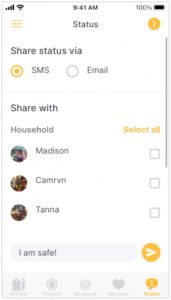
Let’s go to ‘respond’ now. (above, left) Same deal… a whole lot of information… go bags, how to respond during a disaster, meeting places… so you can go through that and fill all those in.
Then we have ‘recover’… general tips on how to recover after a disaster. (above, center) It goes through each item… earthquakes, tornadoes, thunderstorms and lightning, home fires, wildfires… and it gives you ideas about how to recover. And you can add your own ideas.
Now let’s go to status. (above, right) This is where you can share your status either via text or email with the people that you have included in your profile, including emergency contacts… so you can send everybody something that says “I am safe.” That is the default message… that would go out to everyone that you check. So if systems are still up and you’re able to send a text or an email, that would be amazing just to let everyone know you’re okay.
So that’s the setup that you go through to be prepared for disaster…
There’s one thing I need to say… since it’s stored on your phone, you can’t share it across devices, so if you and your spouse or even your kids want this information on their phone, you’re gonna have to individually add it. It’s actually on your phone so if the systems go down it’s there for you.
That’s Wyoming Ready, the app made by the Wyoming Office of Homeland Security… try it out… I think it’s a good idea to use it. Go through it and see what’s available at least.
Before I go I want to thank Kelly Ruiz, the public information officer at the Wyoming Office of Homeland Security for getting me all the information… thanks, Kelly I appreciate it.
That’s it for today’s subject matter minute I’ll see you next time!