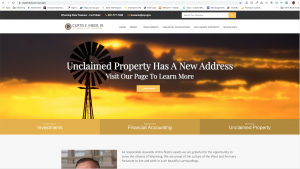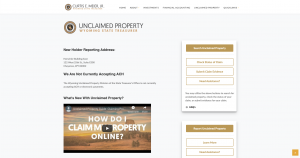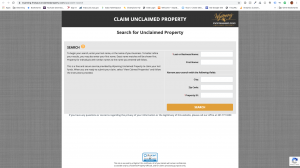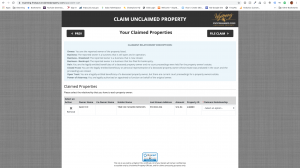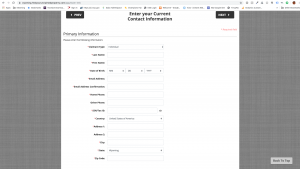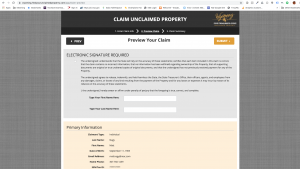The below post is taken from the Video Blog, the Subject Matter Minute. If it’s a little hard to read, it’s because it’s taken from the spoken word. You can view the episode on YouTube if you would like. Find it here: Episode #62 – Performance Evaluation Score
If YouTube is blocked for you or your agency, you can scroll to the bottom of this post to view it from Google Drive. (I would prefer you view it on YouTube, so I know how many people have watched)
You can also listen to an audio version.
Hello and welcome to the Subject Matter Minute! And welcome to summer! I think. It rained all day Sunday and really hasn’t broken 70 here in Laramie, but… maybe that’s keeping the mosquitos away!
So the last episode was on Flexible Work Schedules. I have heard from many of you that this really sparked some conversations. And that is fabulous. It may make some supervisors’ jobs a bit harder, but shouldn’t we all be working towards satisfaction with our jobs? And flexibility is definitely top of the list as far as job satisfaction goes. So keep working on it…
So, I don’t know if you’ve noticed, but there is a lot of PMI stuff going on right now. Everyone is finishing up last year’s PMI and now we are starting up the next evaluation period… and all in a brand new system. Gotta love it, right? Please try not to hate on HRD… this WILL make things better down the road. We are going to be just like the other big kids with a system that ties all the essentials together.
And now… to top all this PMI stuff off, for the second year in a row, a portion of our raises will be based on our PMI evaluation score. And that’s what I want to talk to you about today… our performance evaluation score. (music)
Before I dive into this, I want to thank Rebecca Kouba for being my subject matter expert for this episode. She has been bustin’ her hump making the new Neogov Performance system work for us. Thanks, Rebecca…
So… understandably, there is some confusion out there about the PMI scoring. We have all been raised with the A through F scoring mentality, right? And that makes it hard to see a score of 2 out of 4 as being good. Seems more like a 50%… or an F, right? Well, trust me, a score of 2 out of 4 in our system is good… quite good.
Ok, first of all, let’s talk about how our scores are calculated. As you have heard, we now are being rated on 7 competencies. Everyone is being rated on the same 7 competencies. Each competency rating carries equal weight. In order to get an average, numeric values are associated with each rating. An Unsatisfactory rating is equivalent to a point value of 0, a Growth Necessary rating is equivalent to a point value of 1, a Meets Expectations rating is equivalent to a point value of 2, a Commendable rating is equivalent to a point value of 3, and a Superior rating is equivalent to the point value 4. Each numeric value is used to compute the average or overall score.
Let’s practice. Let’s say I receive the following ratings:
Communication: Growth Necessary
Customer Service: Meets Expectations
Judgment and Decision Making: Meets Expectations
Team Player: Commendable
Accountability: Meets Expectations
Professionalism: Commendable
Leadership: Meets Expectations
Now let’s put in the numerical equivalents. (add numbers to the above list)
You add up all the numbers and divide by the total number of competencies…. Which is 7.
So, as you can see, I will receive an overall score of 2.14. (1+2+2+3+2+3+2 = 15; 15/7 = 2.14).
Ok, now let’s look at the chart to see what that average means. You can see that I’m safely within the “Meets Expectations” area on the chart.

Ok, so as I mentioned before, to many, the score of 2.14 out of 4 seems like a lousy score, and again, to many, the term “meets expectations” doesn’t seem all that good as well. Well…. Here’s the deal with “meets expectations.” It means that you are a great employee! You are doing what you were hired to do and you are doing it well.
The actual definition of an overall rating of Meets Expectations at the State of Wyoming is this: Employee is a highly valued contributor who performs all essential functions of the job successfully. Employee consistently sustains an effective level of performance. This individual reliably performs position duties. This individual is comfortable with responsibilities and often is described as the “norm” – a solid performer. Employee is doing adequate work within the scope of their classification.
Again…. A valued contributor! Let’s be honest, this is where most people at the state should fall in the ratings. If everyone at the state got meets expectations, and it truly matches their output, then this organization would be running like a finely oiled machine. Not that it’s not…. 🙂 I just don’t know if it is or not. Depends on who you talk to.
While we are here, let’s explore the other overall ratings to see what they mean. As you saw before, meets expectations is a numerical score of 1.5 to 2.4. You can see where the others line up here. Let’s just say that instead of that “growth necessary” for communication, I rocked a “superior.” Superiors are worth 4 points, so that bumps my score up to 2.6. As you can see that gives me an overall score within the commendable area. Someone who scores as commendable, to put it briefly, exceeds the position expectations, and performs exemplary work within the scope of their classification.
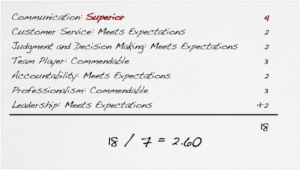
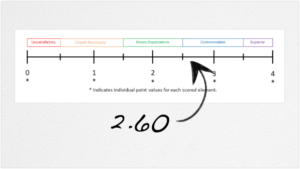
If I were to have the most motivated year of my life and score an overall rating of superior, that would mean that I had made “outstanding and remarkable contributions constantly.” And that I had “performed at a level that was astonishing and was often working outside the scope of my classification.”
Ok, let’s go the other direction. If I had scored between .5 and 1.4, I would have a ‘growth necessary’ rating. This means that my work was inconsistent and that I was not quite living up to expectations.
And finally, if I just decided to blow everything off and basically not do my job at all, I would get an ‘unsatisfactory’ rating. Luckily, we have very, very few employees that got this rating last year.
Just so you know, a large majority of us fall into the meets expectations and commendable area.
If you want more details about the different ratings, I have linked the “rater chart” in the show notes.
Ok… that’s it for today. I hope this helps clear up some confusion, and helps some of those that didn’t feel so great about their evaluation ratings. Now go out and finish up last year’s PMI and get next year’s started!
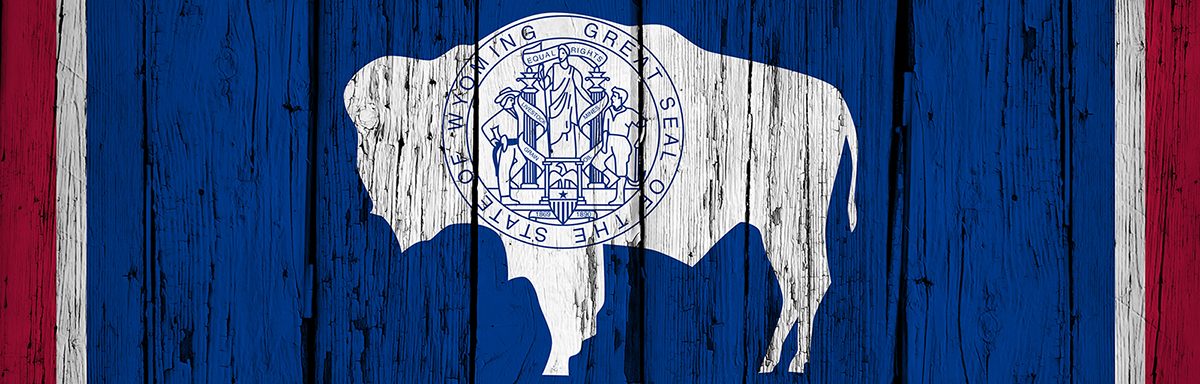
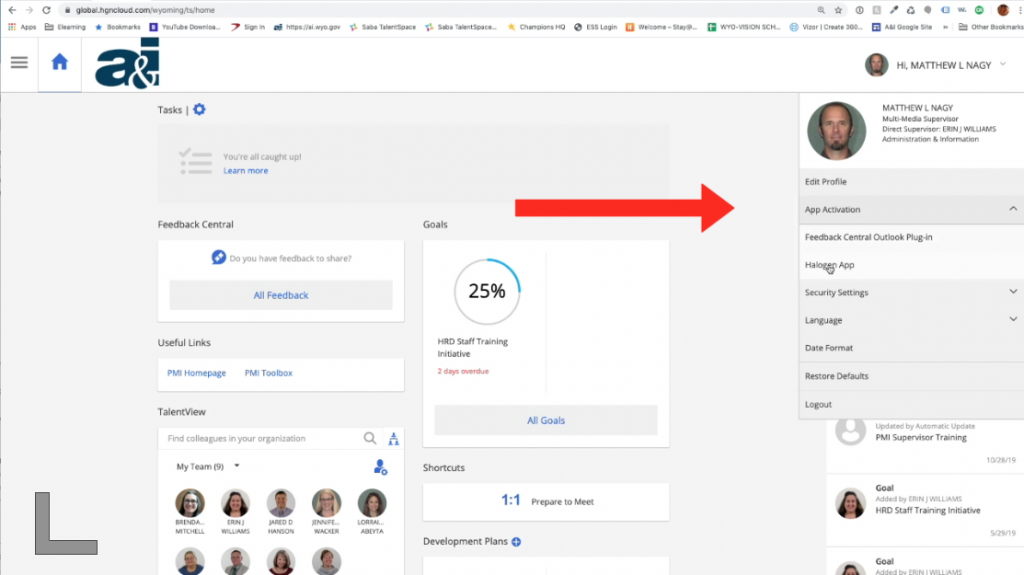
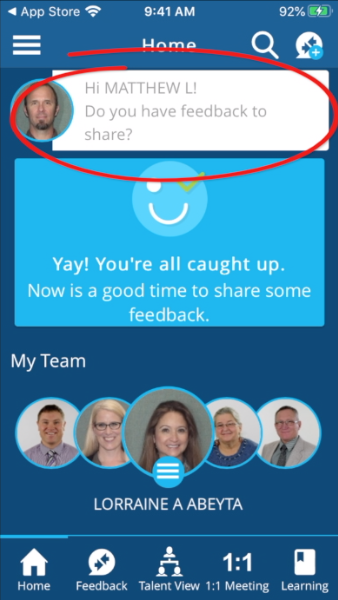
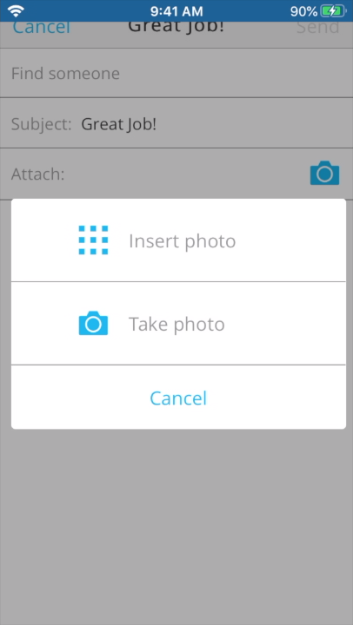 Hold up! Let’s go back a second. I recorded this and then realized there’s a very cool feature within the mobile app that you cannot do on your desktop. You can attach photos! So when you’re in feedback, you see the little photo or a camera icon… click on that and you can insert a photo or take a photo. So if you are giving feedback on something at the time that is right in front of your face, you can take a photo. Or if you previously had a photo you can go insert photo. Go into your photos on your camera… yeah better not, my wife had some pictures of her being very sick… Or take a photo. Allow it to use your camera, and look that’s me recording my phone.
Hold up! Let’s go back a second. I recorded this and then realized there’s a very cool feature within the mobile app that you cannot do on your desktop. You can attach photos! So when you’re in feedback, you see the little photo or a camera icon… click on that and you can insert a photo or take a photo. So if you are giving feedback on something at the time that is right in front of your face, you can take a photo. Or if you previously had a photo you can go insert photo. Go into your photos on your camera… yeah better not, my wife had some pictures of her being very sick… Or take a photo. Allow it to use your camera, and look that’s me recording my phone.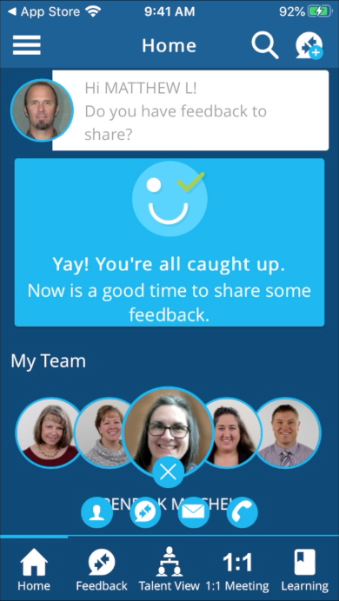 Another way is you can see on the home page the “my team” at the bottom. You can scroll through your people, and then either click on their face or click on the little three bars below their face and that’ll bring up icons. You can see the feedback icon is the second from the left if you want to send feedback to that person, or if you click on their face it brings up their face in a larger format and gives you some icons as well. You can send email to them, you can send feedback, and unfortunately you can’t call through the system right now. The telephone icon is grayed out. But that’s another way you can send feedback to your people right away.
Another way is you can see on the home page the “my team” at the bottom. You can scroll through your people, and then either click on their face or click on the little three bars below their face and that’ll bring up icons. You can see the feedback icon is the second from the left if you want to send feedback to that person, or if you click on their face it brings up their face in a larger format and gives you some icons as well. You can send email to them, you can send feedback, and unfortunately you can’t call through the system right now. The telephone icon is grayed out. But that’s another way you can send feedback to your people right away.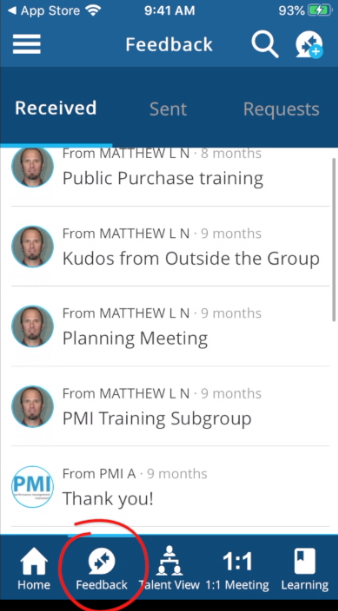 You can also look at your feedback that you have received or sent by clicking on the feedback icon in the lower menu. These are the received, and then sent, and then you can also look at ones that you have requested, if you ever requested any.
You can also look at your feedback that you have received or sent by clicking on the feedback icon in the lower menu. These are the received, and then sent, and then you can also look at ones that you have requested, if you ever requested any. So that’s talent view. Next let’s look at one-to-one meeting. So in one-to-one meeting basically it shows the agenda that you’re setting up. These are the agenda items that are automatically put into your one-to-one meeting… any feedback goes in there automatically. You can add an agenda item by clicking on the plus icon to the right of agenda. You can type in the title, describe the agenda item, and add it to your agenda. I’m going to discard that because I’m not making one right now. So that’s a nice way to keep things up to date for your next one-to-one meeting.
So that’s talent view. Next let’s look at one-to-one meeting. So in one-to-one meeting basically it shows the agenda that you’re setting up. These are the agenda items that are automatically put into your one-to-one meeting… any feedback goes in there automatically. You can add an agenda item by clicking on the plus icon to the right of agenda. You can type in the title, describe the agenda item, and add it to your agenda. I’m going to discard that because I’m not making one right now. So that’s a nice way to keep things up to date for your next one-to-one meeting.